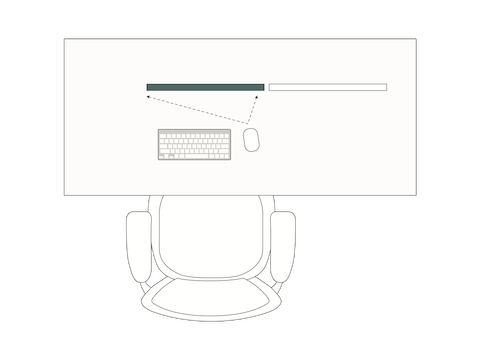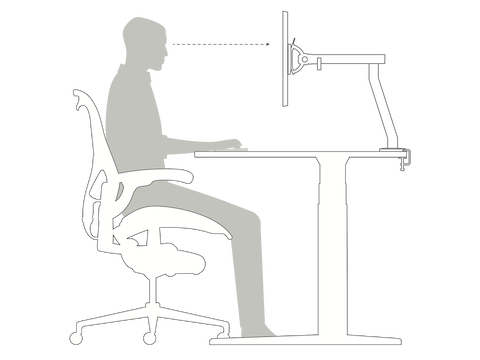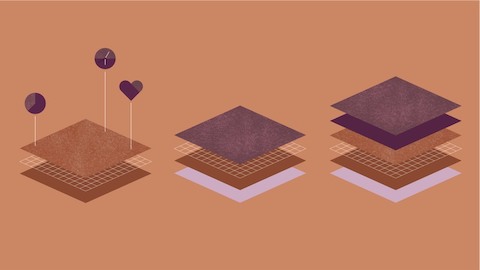How the Right Dual Monitor Setup Can Boost Productivity

There’s a reason why we’ve seen a 70 percent increase in dual monitor use since 2002, and multiple studies indicate that people who use two screens are more productive—as much as 43 percent more1. But if you don’t get the ergonomic setup right, the productivity payoff is often reduced by back pain and eye strain. If you want to get the most from your investment in dual monitors, read on for a few tips to help you configure your monitors for comfort and productivity.
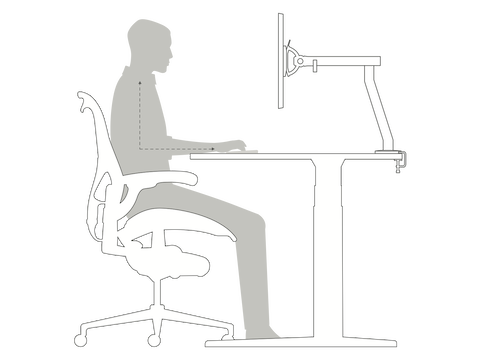
1. Assume the Position
Posture is the foundation of comfort, so it’s critical to be in good form before you adjust your monitor arms. For seated positions, your back should be engaged with the lower back of the chair, your feet planted firmly on the ground, and your forearms resting on your desk at a 90-degree angle. The same goes for standing positions. Stand up straight, and make sure your forearms are on your desk at a 90-degree angle.
2. Designate Your Main Monitor
Once you’ve found the most comfortable seated and standing postures, it’s time to adjust your monitors. In a dual-monitor setup, the primary screen should be the one you use to type a report or fill out a spreadsheet. The secondary screen should be used for reference (or watching cat videos).
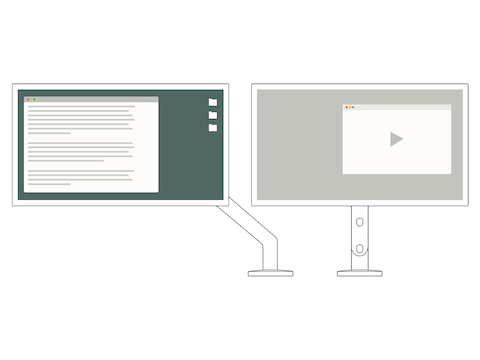
Ollin Monitor Arm
The dynamic Ollin Monitor Arm supports even the lightest-weight devices, whether that’s a laptop or monitor. The arm has a wide range of motion and tilt range, including a tilt ideal for touch screens. So whether you are sitting or standing, you can bring the monitor to you and position it in a way that’s comfortable.
Flo Monitor Arm
The entire family of Flo Monitor Arms offers smooth, intuitive adjustments that let you choose the vertical, horizontal, and tilt position you need to reduce eyestrain—all from a single post. It’s dynamic range of motion accommodates fluid movements between seated and standing postures.
Daisyone Monitor Arm
With easy-to-set up and mount Daisyone, you can attach up to four screens to the same post and at the same height. This efficient, space-saving design means that Daisyone excels in compact environments where many people sit and work in close proximity to one another.
Wishbone Monitor Arm
A post-and-beam system, Wishbone is available in three reach lengths. The design is ideal for multi-screen applications such as trading floors and control rooms.